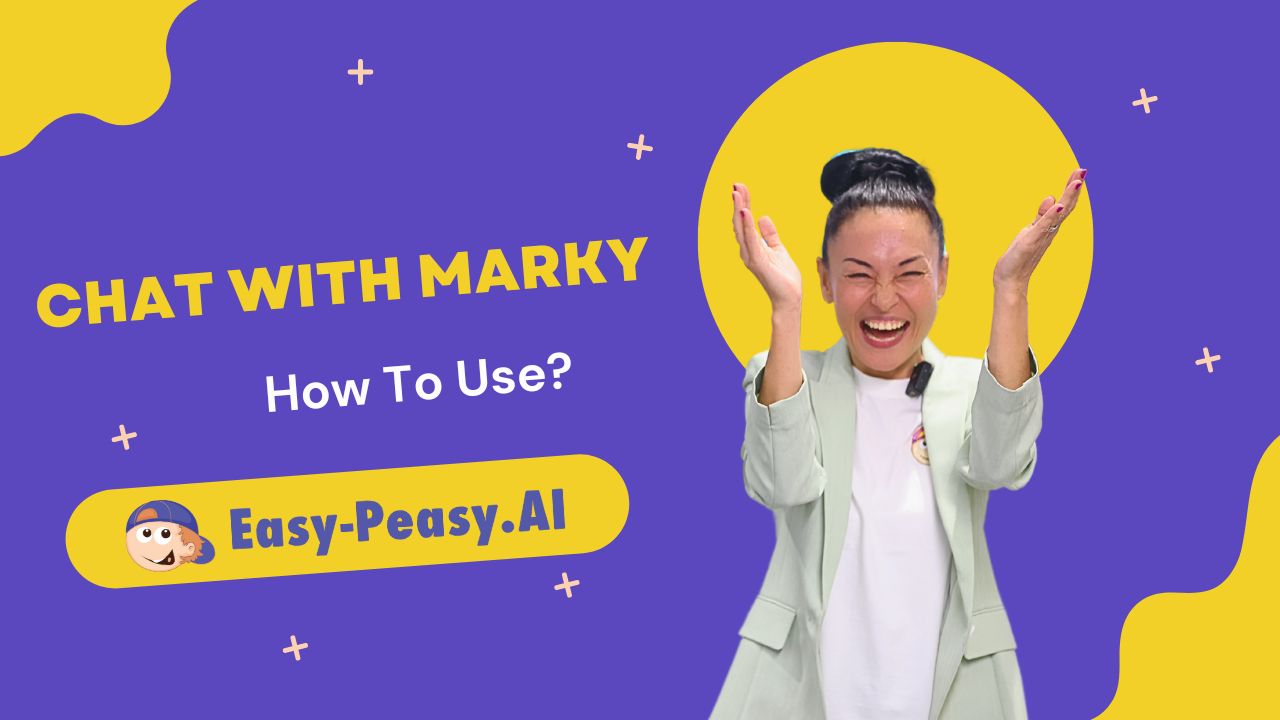In this guide, you’ll learn how to use Marky Chat.
MARKY is the best Chat offering the fastest and most accurate real-time web search. Chat with your PDFs, DOCx, CSV, PowerPoint presentations, images, websites, YouTube videos, and more.
Let’s dive right in!
Step-by-Step Tutorial
1. Navigating to Your Dashboard
- Log in to Easy-Peasy.AI and head to your dashboard.
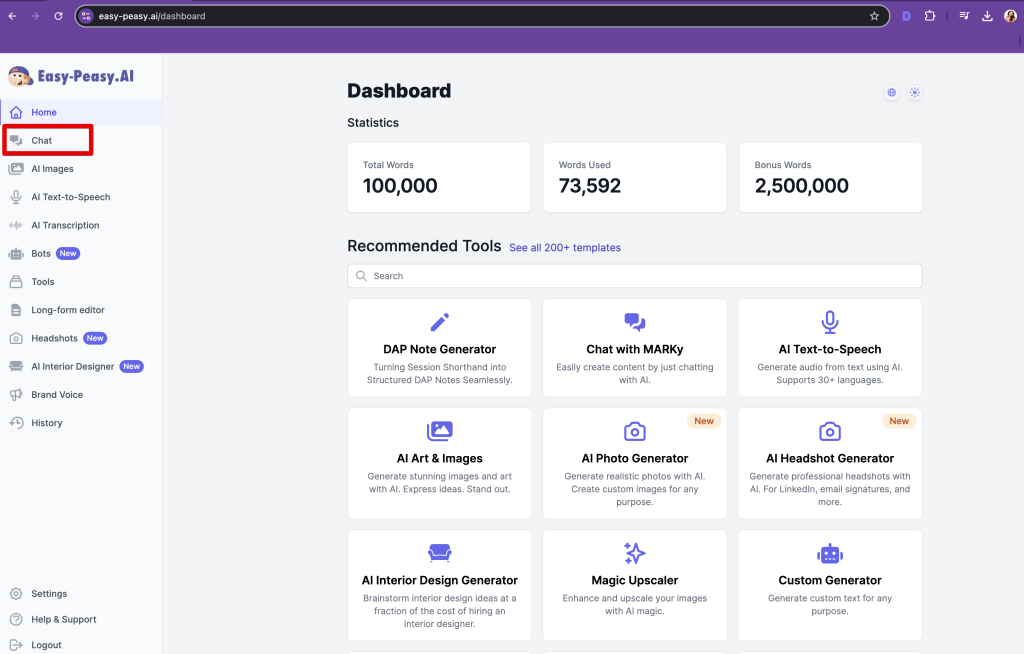
2. Exploring Modules
- Click on the “Chat” icon to discover the diverse modules available.
- Learn about chat models such as GPT-4o, Claude, Mistral, Gemini, and Llama, and understand how to choose the right one for your needs.
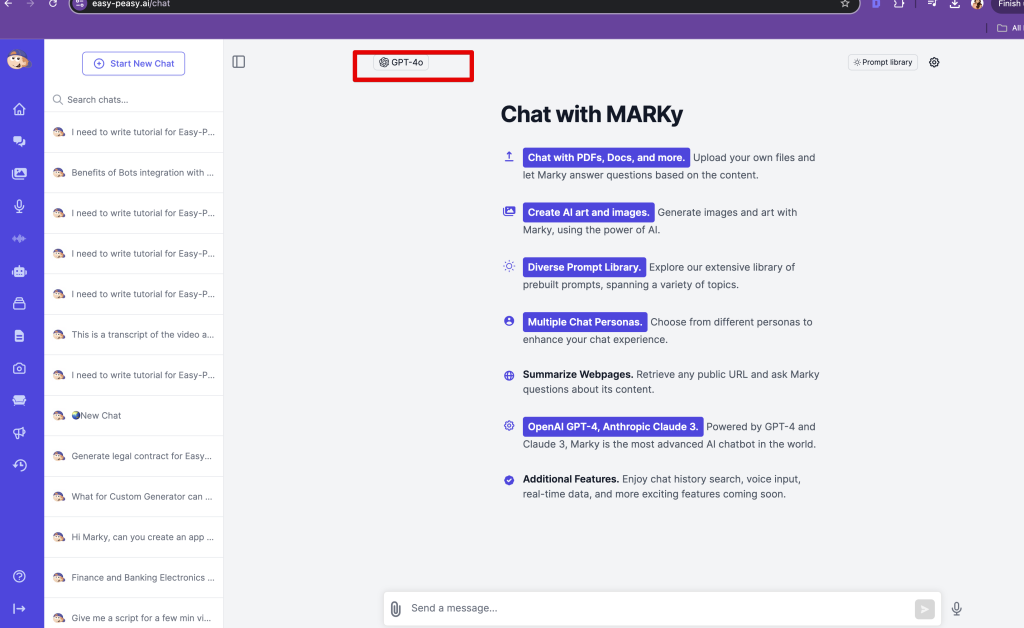
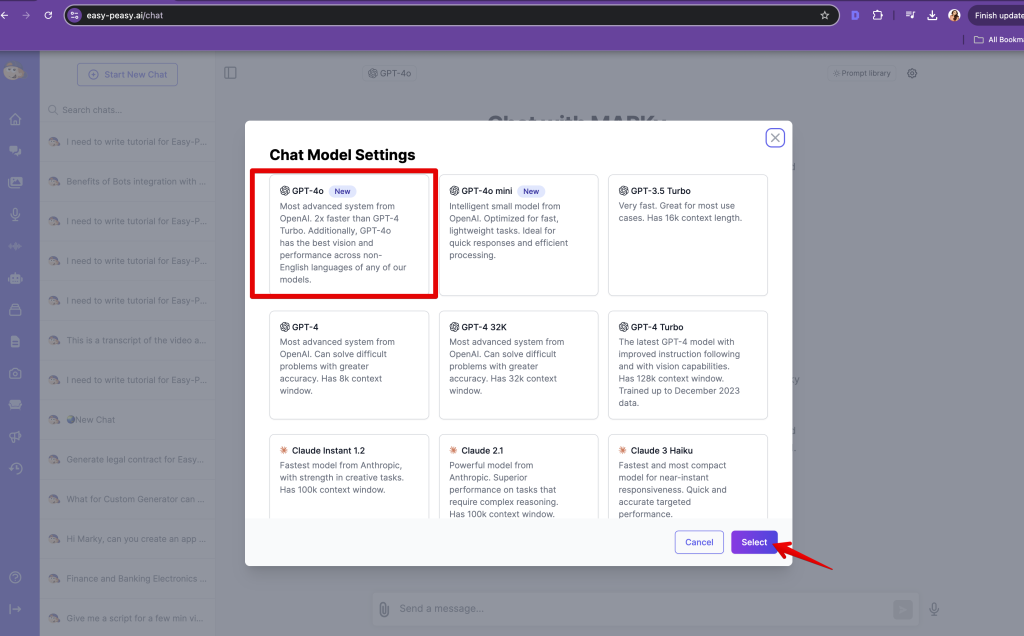
3. Using the Prompt Library
- Access the Prompt Library for inspiration.
- Explore different categories like “Social Media” and choose prompts to quickly generate content.
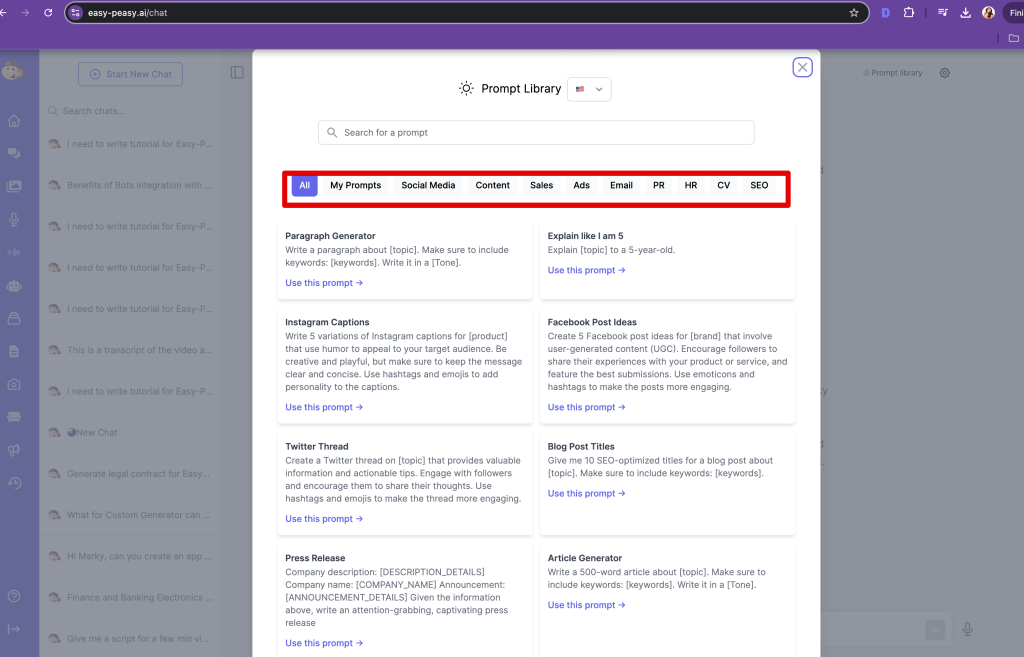
4. Setting Up Brand Voice
- Configure your brand voice for consistent content. (see the guide for creating a brand voice).
- Guide to selecting and setting your specific brand voice.
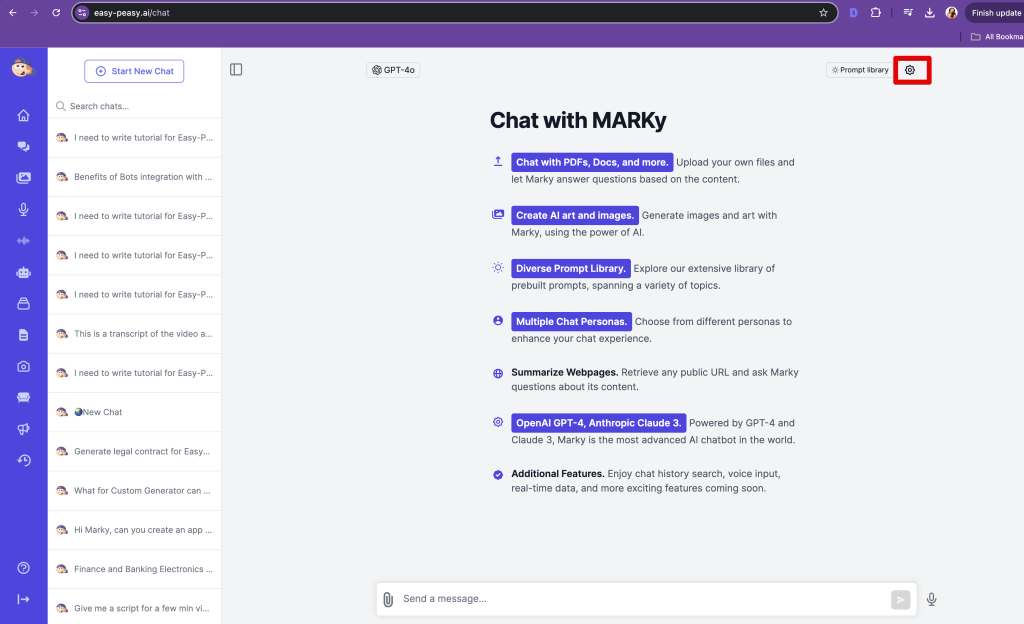
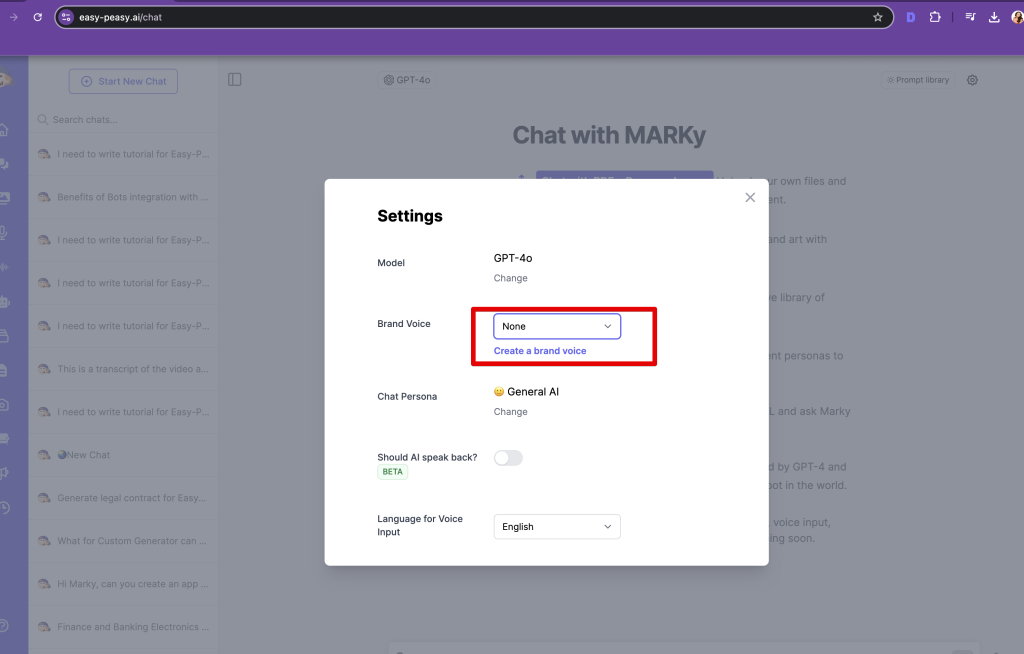
5. Multilingual Capabilities and Personas
- Select your preferred language for the voice input and the Chat Persona.
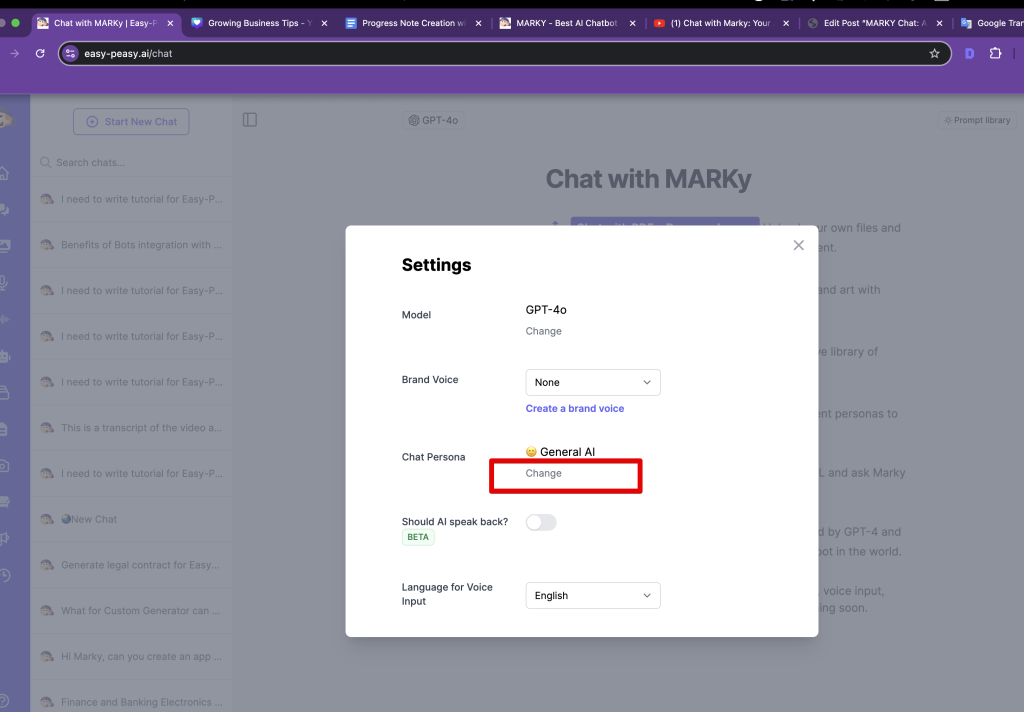
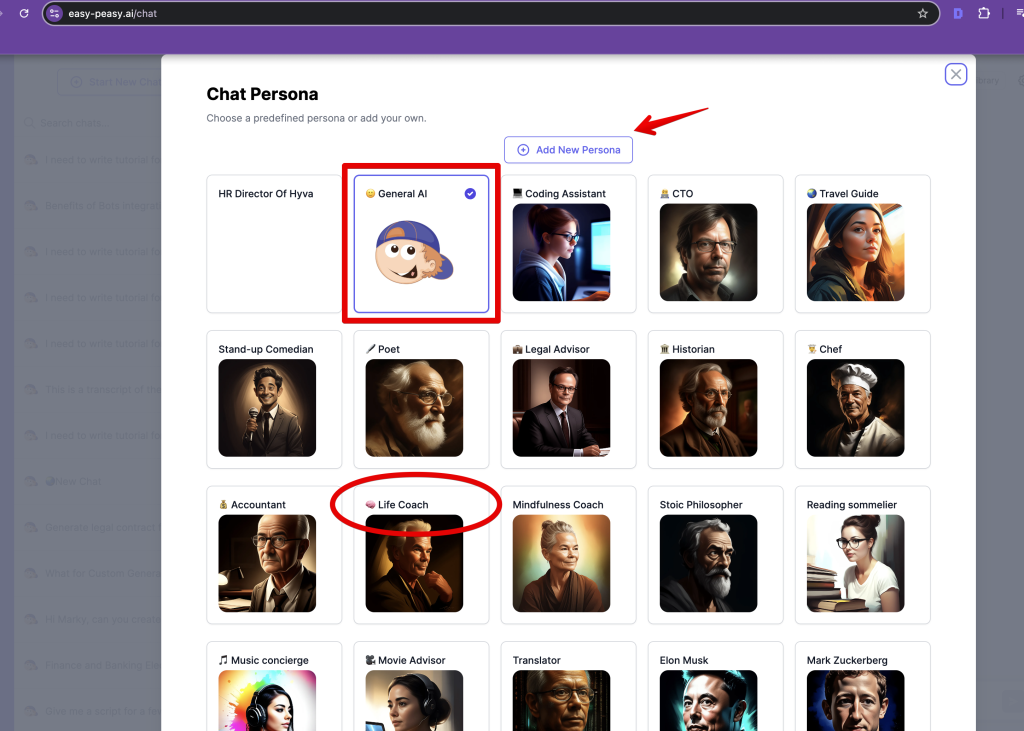
6. Voice Interaction
- Enable the “AI Speak Back” feature to communicate verbally.
- Learn how to activate and use voice interactions.
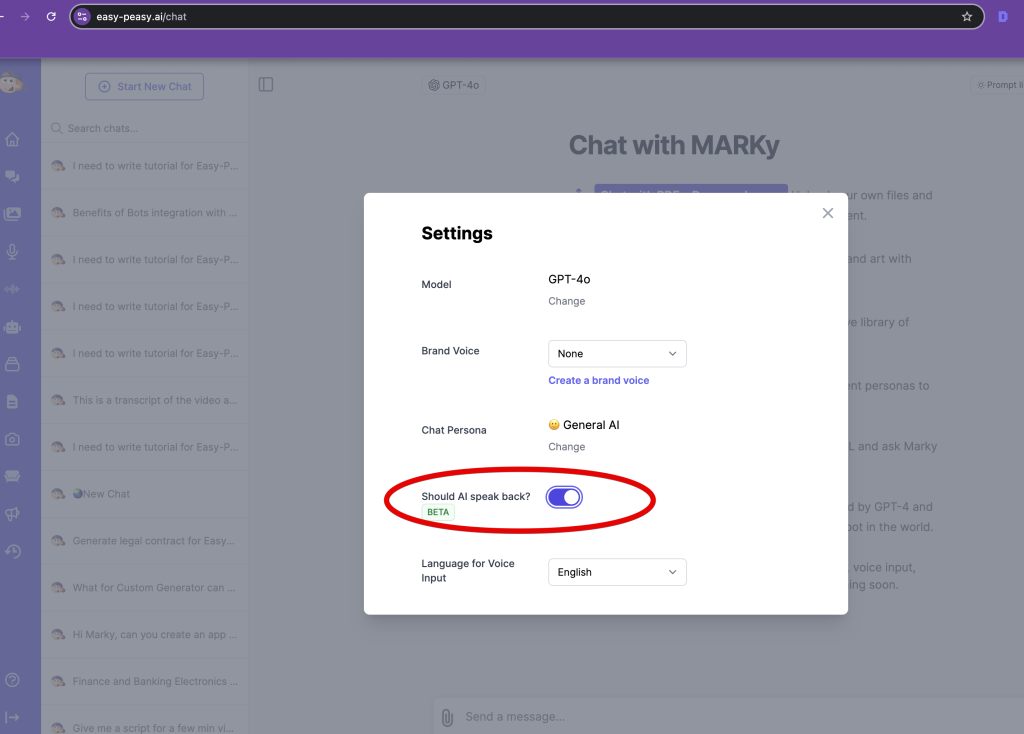
7. Coding from Images
- Generate HTML/CSS code from an image.
- You can check the code in a third party source or your code editor (IDE).
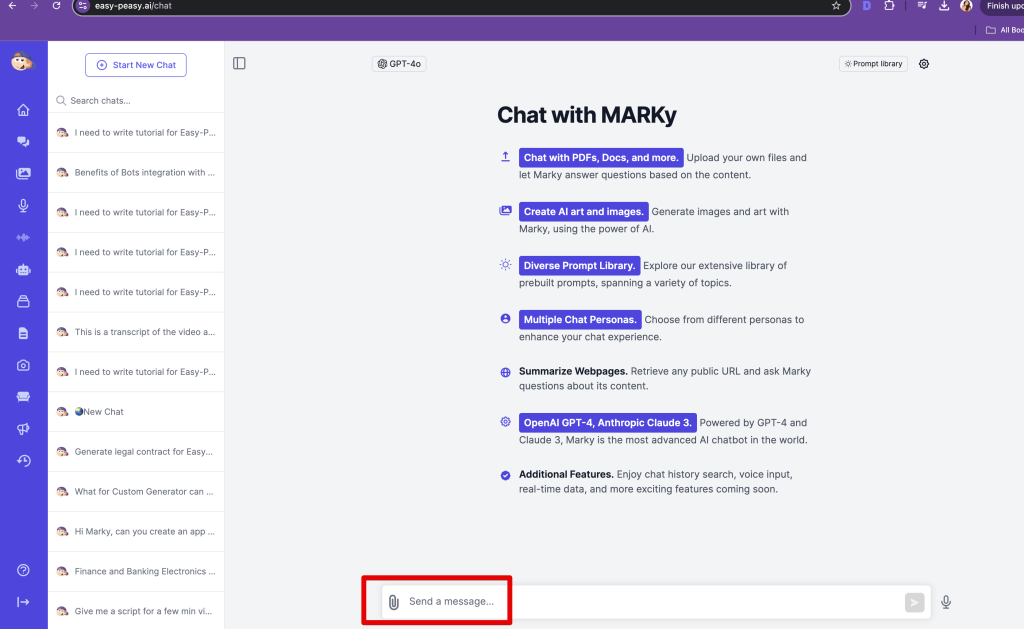
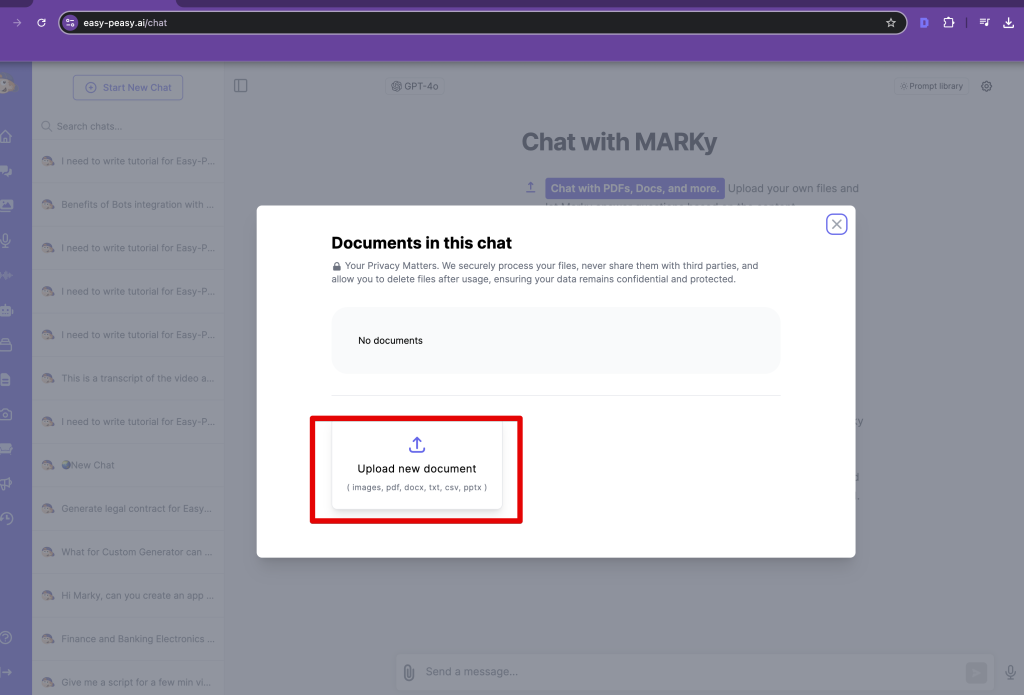
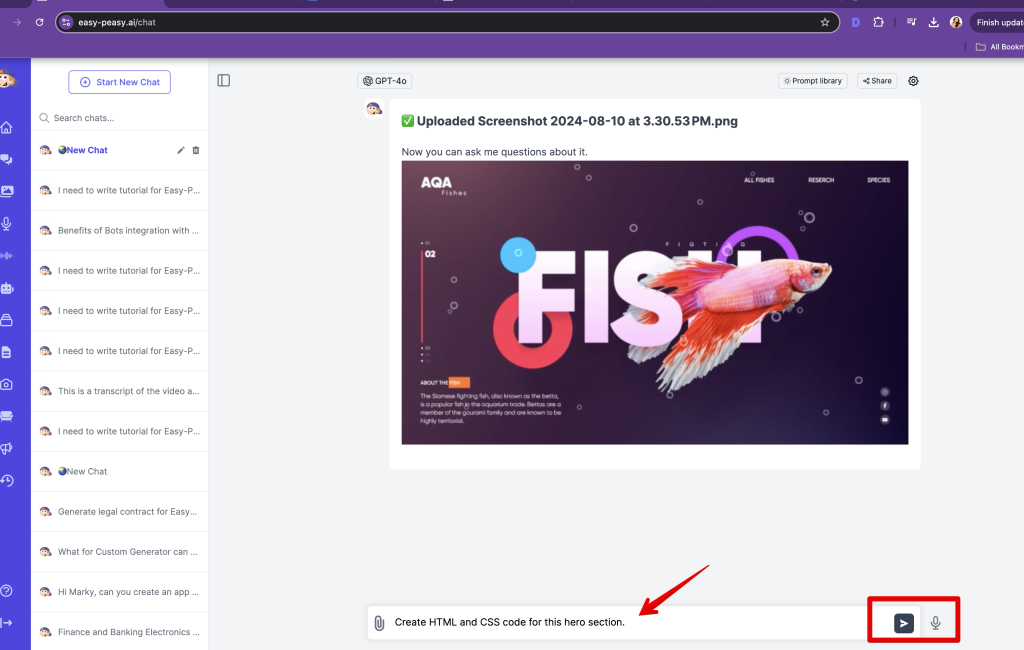
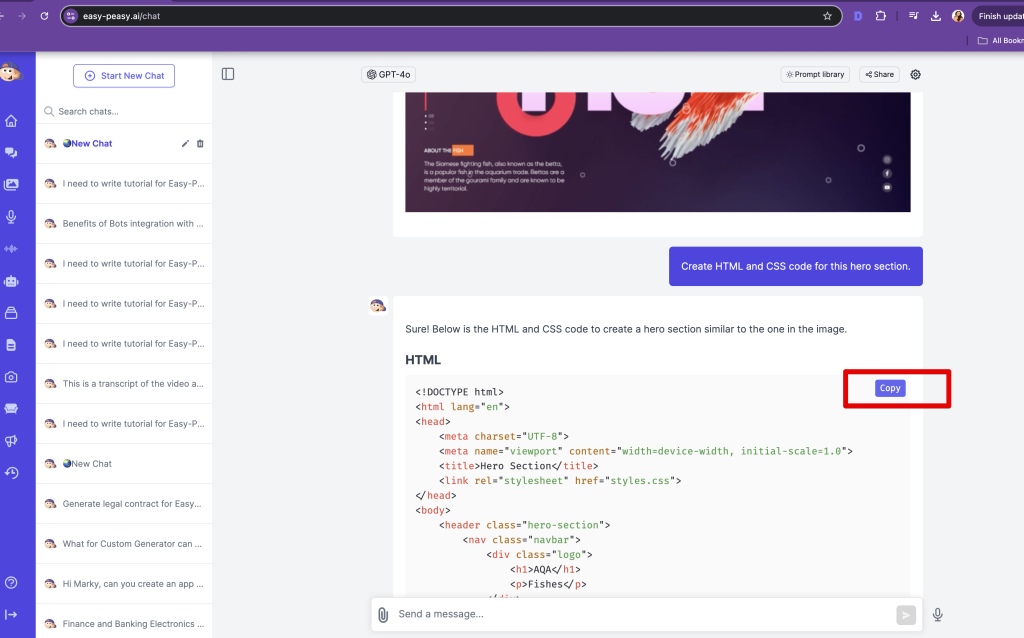
8. Analyzing PDF Files
- Use Marky Chat to interpret PDF reports.
- Attach a PDF and extract actionable insights from the data.
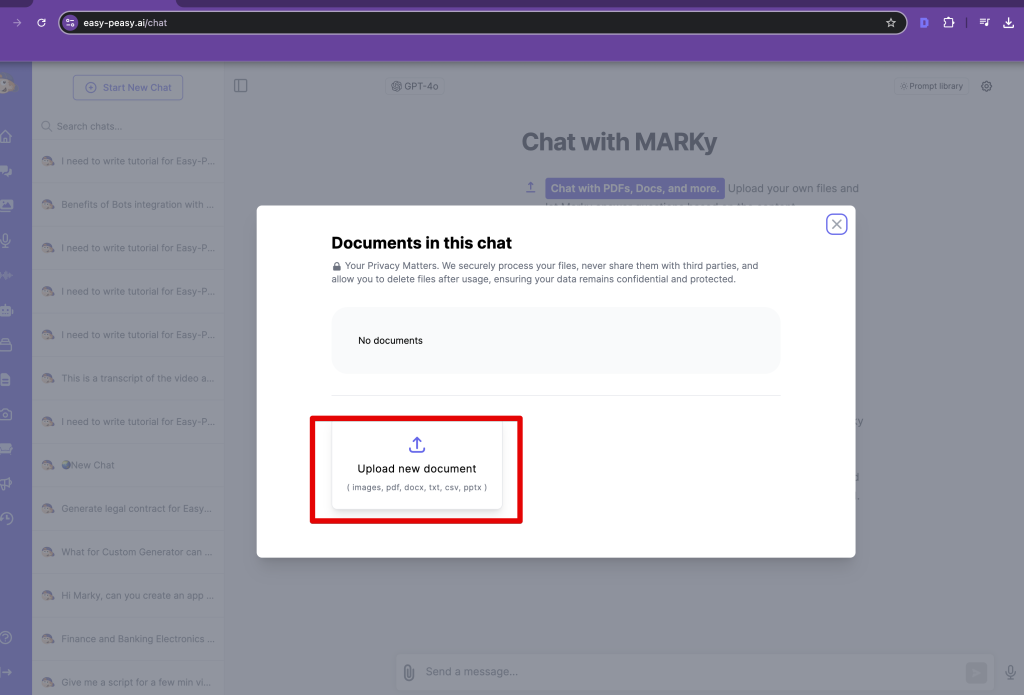
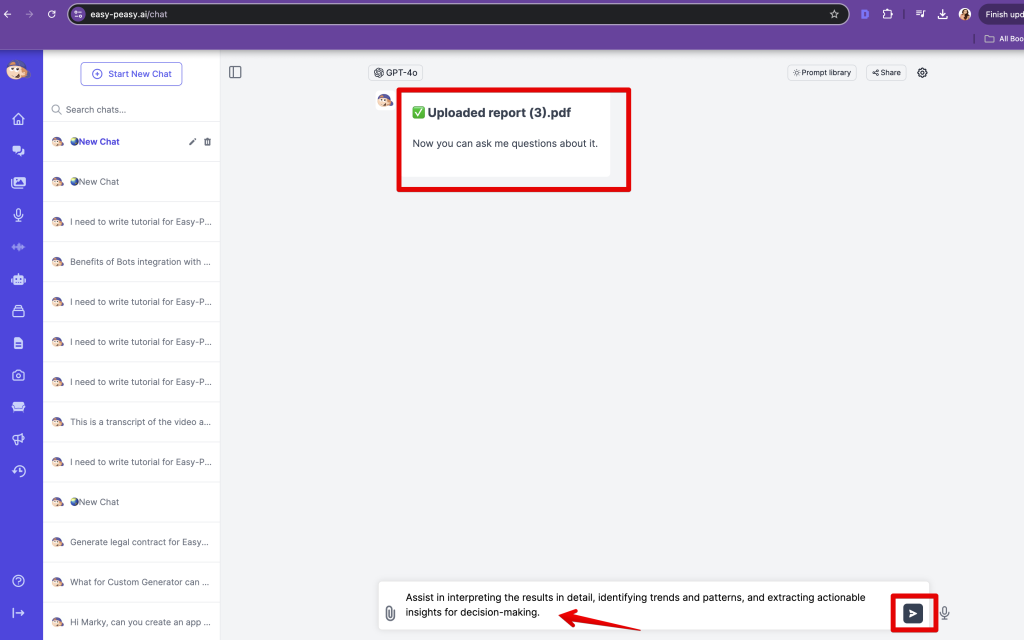
Conclusion
This tutorial provides a step-by-step guide to mastering Easy-Peasy.AI for your personal or professional needs. Make sure to explore all features and customize them to enhance your productivity.
Happy creating!
Additional Tips
- Experiment with different prompts to find the perfect match for your project needs.
- Ensure that you selected a relevant AI model for your request.
- Create your own prompt library for more efficient use.
Feel free to reach out with any questions or share your success stories using Easy-Peasy.AI.